2 Configuration & Installation
2.1 Configuration (optional)
The PKM server has a configuration file, named pkm_config.json.
The PKM server comes with a default configuration file available on the pkm-api gitlab repository.
The default configuration file, whose content is outlined below, is good for most people:
{
"debug": false,
"db_host": "pkm-api_mongodb_1:27017",
"pkm_db": "pkm",
"session_timeout": "1 d",
"secret_file": "secret",
"git_root_directory": "git-root",
"git_max_parallel_read_files": 1,
"git_max_parallel_write_files": 1,
"git_remote_timeout": "10 m",
"server_request_body_limit": "256MB",
"project": {…},
"schemas": {…},
"types": {…},
"file_types": […]
}The JSON schema of the configuration file is available on the pkm-api gitlab repository.
2.2 Easy installation (no build required)
A program that provides a command line interface and a control center for managing the services (download, install, update, start …) of DECODER EU Project Tool-chain, as a local instance without remote access, is available at https://gitlab.ow2.org/decoder/docker-deployment. This program is based on docker and docker-compose.
To run the program, do the following at the command prompt:
$ ./app/bin/decoder-euOn the first use, you should install then start the toolchain, see Figure 1 below, which shows the control center user’s interface:
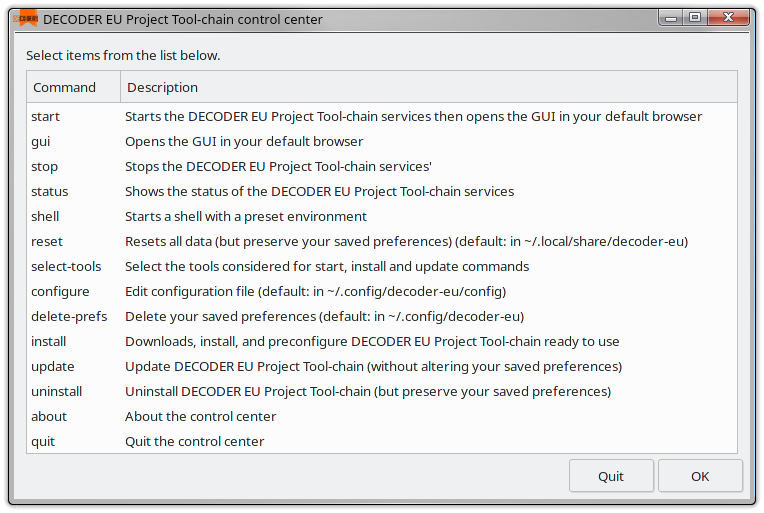
As soon as the graphical user interface has started in your default web browser, you can log in using the preconfigured administrator account whose login is “admin” and the password is “admin”, see Figure 2 below:
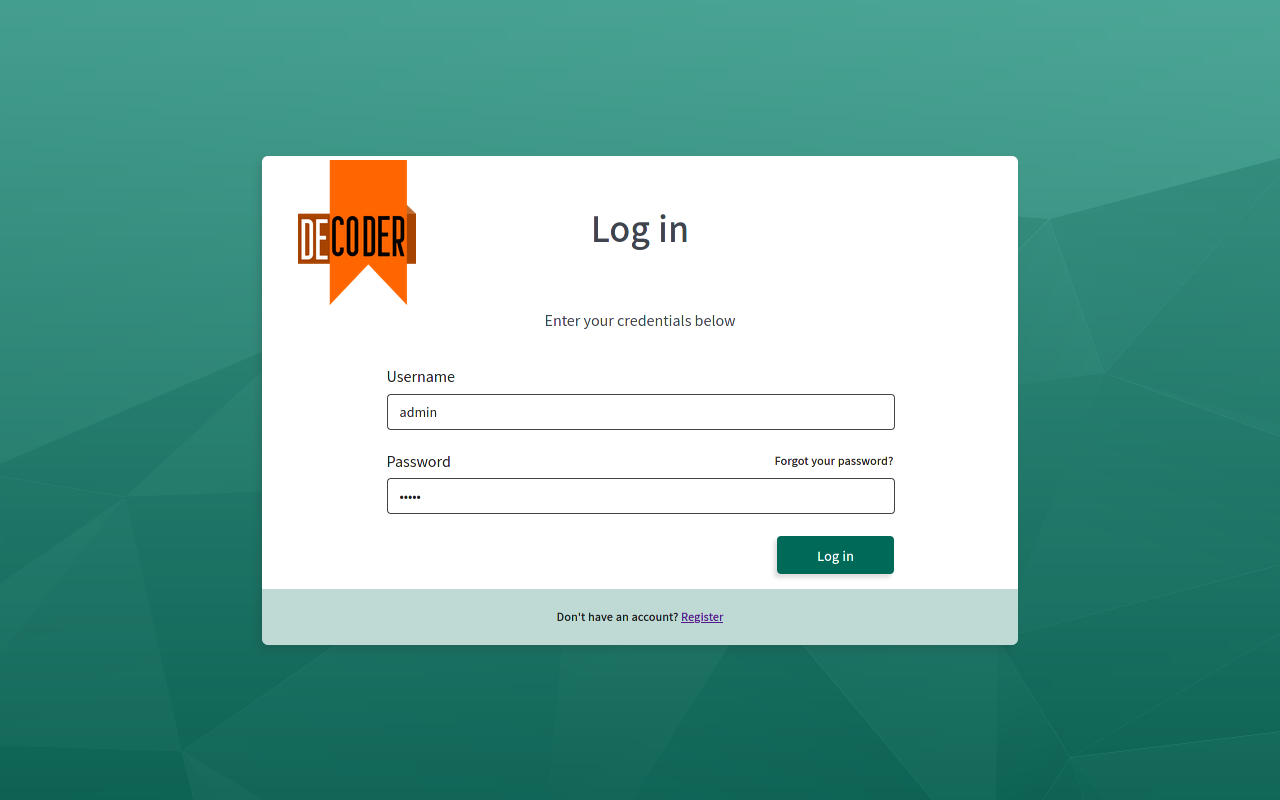
Minimum Hardware Requirements
- 16 GiB RAM
- ~100 GB disk free space
- Internet connection
Dependencies
- bash >= 4.3
- docker and docker-compose (for Mac, see Install Docker Desktop on Mac)
- sed
- cURL
- xdg-open (optional)
- zenity (optional)
Command line interface
Usage: decoder-eu [<options>] [<commands>]
Options:
--version
Outputs version information and exit
--help
Display this help and exit
--user-pref-dir <directory>
Set the directory where the user's preferences are located (default: ~/.config/decoder-eu)
--user-data-dir <directory>
Set the directory where the user's data are located (default: ~/.local/share/decoder-eu)
Commands:
start
Starts the DECODER EU Project Tool-chain services then opens the GUI in your default browser
gui
Opens the GUI in your default browser
stop
Stops the DECODER EU Project Tool-chain services'
status
Shows the status of the DECODER EU Project Tool-chain services
shell
Starts a shell with a preset environment
reset
Resets all data (but preserve your saved preferences) (default: in ~/.local/share/decoder-eu)
select-tools
Select the tools considered for start, install and update commands
configure
Edit configuration file (default: in ~/.config/decoder-eu/config)
delete-prefs
Delete your saved preferences (default: in ~/.config/decoder-eu)
install
Downloads, install, and preconfigure DECODER EU Project Tool-chain ready to use
update
Update DECODER EU Project Tool-chain (without altering your saved preferences)
uninstall
Uninstall DECODER EU Project Tool-chain (but preserve your saved preferences)2.3 Minimal Docker installation
The installation procedure in this section applies only to PKM and some parsers for which pkm-api gitlab repository hosts the source code. This installation procedure is not for all the docker images of the DECODER EU Project Tool-chain. For a complete installation, refer to Section 2.2.
The built and installed services are the following:
- PKM
- Frama-C for PKM
- Frama-Clang for PKM
- ASFM for PKM
- UNISIM Excavator for PKM
This minimal set of services handles the PKM (document management and querying) and parsing C, C++, .docx, and executable binary files.
2.3.1 Setting up administrators’ credentials (optional)
MongoDB and PKM require an initialization. When PKM and MongoDB services start for the first time, the initialization starts automatically. Once initialized, the MongoDB and PKM services gracefully ignore later attempts to initialize. The stock MongoDB database is virgin with security disabled, so the initialization of the MongoDB service consists in creating an administrator (a “superuser”) in database admin (admin@admin), who can create users and roles in any MongoDB database, then enabling MongoDB security. The initialization of the PKM service consists in creating the PKM management database (where all the PKM users live and where the list of PKM projects is) and then an initial PKM administrator. That PKM administrator can later create other users and even other PKM administrators in the PKM management database. The PKM initialization runs on behalf of the MongoDB “superuser”.
The credentials used during initialization are in mongodb/credentials.json:
{
"superuser": "admin",
"superuser_auth_db": "admin",
"superuser_password": "admin",
"pkm_admin": "admin",
"pkm_admin_password": "admin"
}The default credentials are:
- MongoDB superuser:
- user:
admin - authentication database:
admin - password:
admin
- user:
- PKM administrator:
- user:
admin - password:
admin
- user:
File pkm_config.json defines the authentication database for the PKM administrator, i.e. the PKM management database, see property pkm_db (default: pkm).
Later after the initialization, MongoDB shell allows changing the MongoDB superuser credentials while the PKM application programming interfaces (or MongoDB shell) allows changing the PKM administrator credentials.
2.3.2 Building the docker images
Do the following to build the PKM and some of the parsers docker images:
$ docker-compose build2.3.4 Starting the docker services
Do the following to start the PKM some of the parsers docker services:
$ docker-compose up